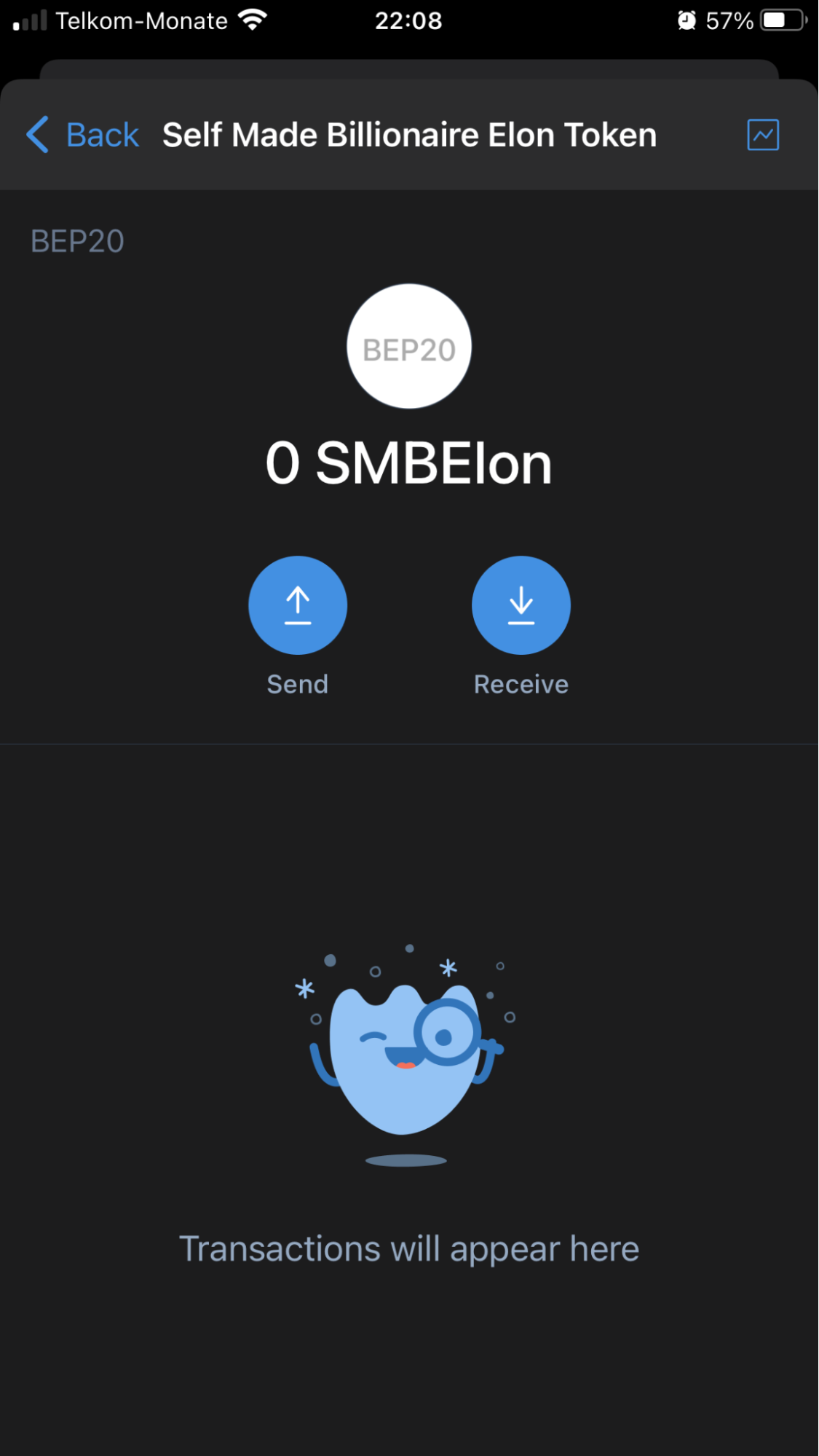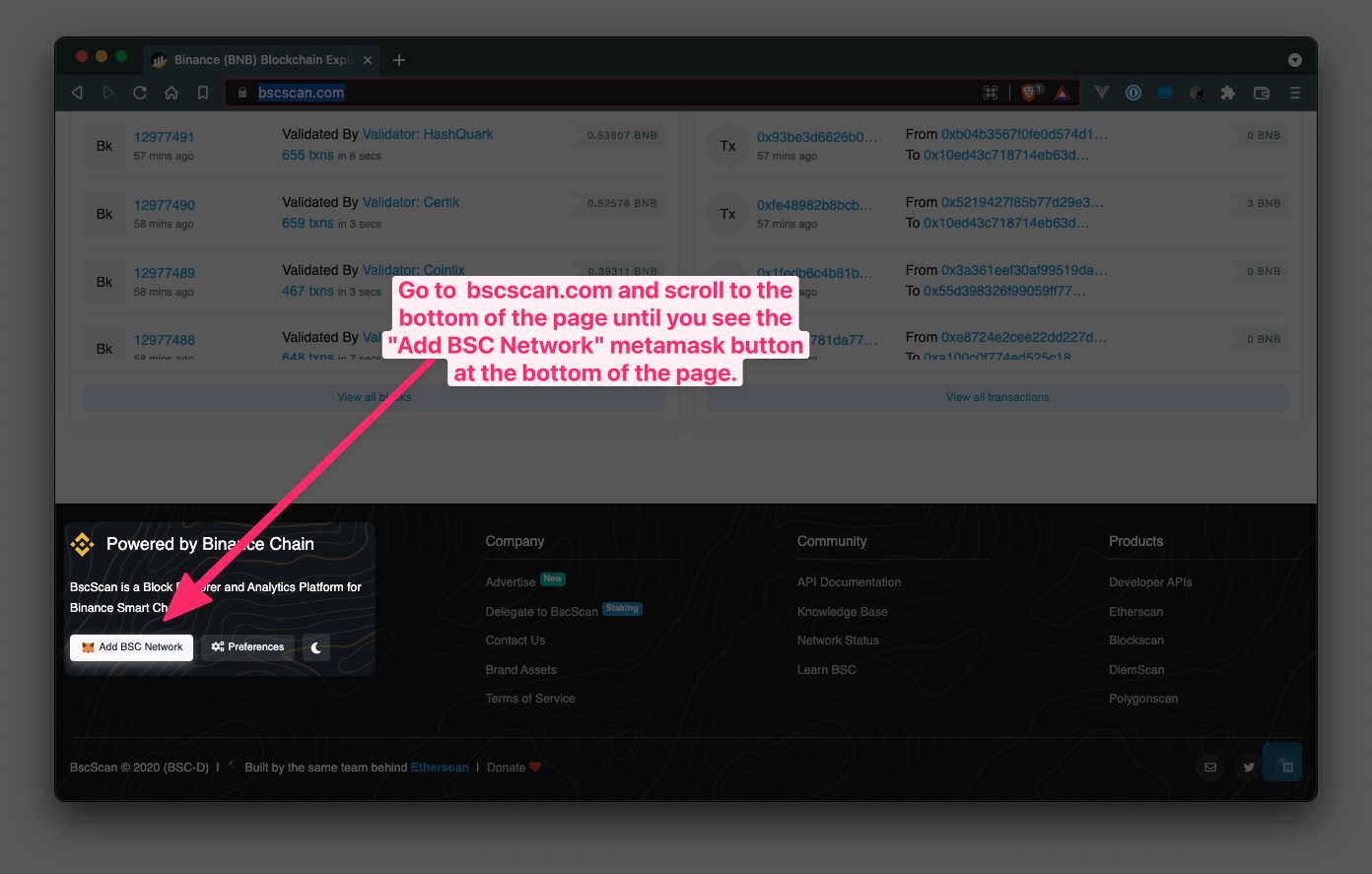Adding SMBElon to Metamask, Brave Wallet & Trust Wallet
This document will show you how to add SMBElon to Metamask, Brave Wallet and Trust Wallet on the Binance Smart Chain (BSC) network.
Adding Binance Smart Chain (BSC)
If you are using Metamask or Brave Wallet you will need to add the Binance Smart Chain (BSC) to your browser wallet.
- The easiest way to add BSC is to visit https://bscscan.com and look for the “Add BSC Network” Metamask button at the bottom of the page.
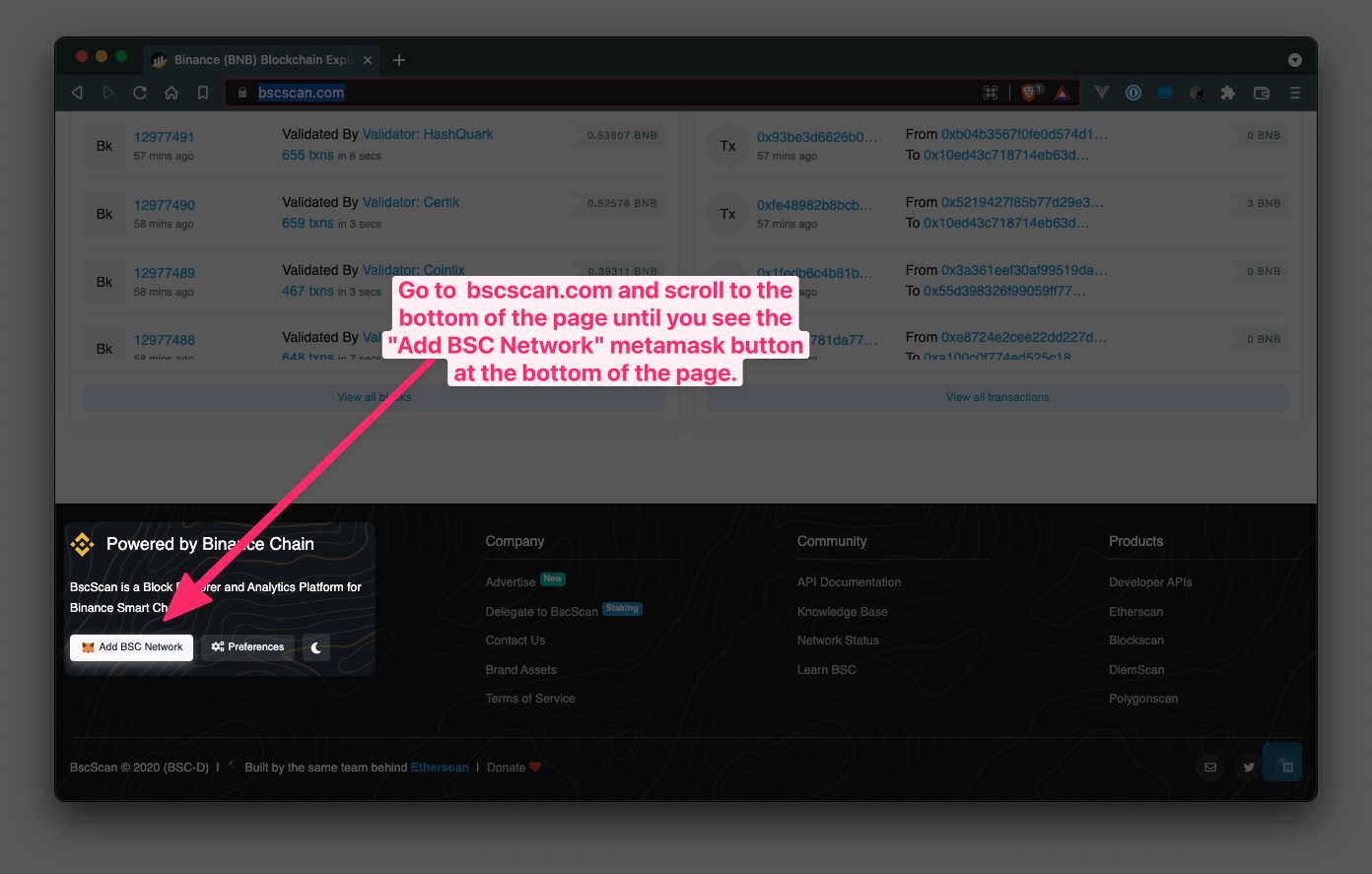
- When you see it, make sure you click on the “Add BSC Network” button.
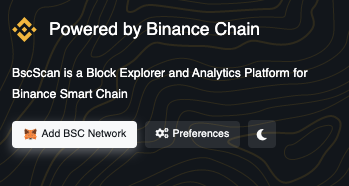
- Clicking the button will add BSC to Metamask or Brave. If your wallet is locked your browser will ask you to unlock Metamask/Brave and you will need to insert your password to do so.
- Once unlocked, your browser will give you a confirmation pop up to tell you that BSC was added to your wallet.
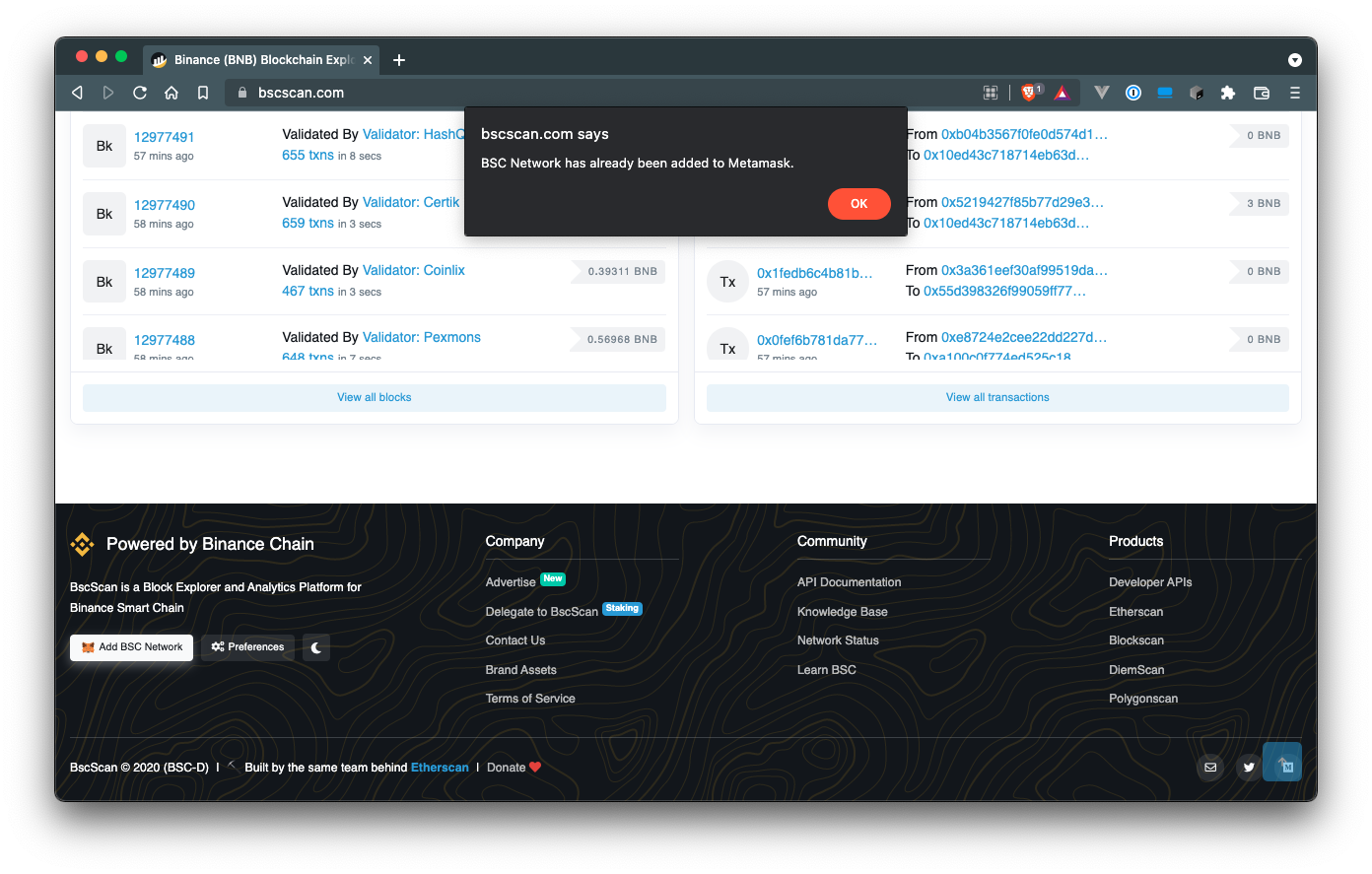
- If you open up your Metamask or Brave Wallet you will now see Binance Smart Chain in the list of networks you can switch between. By default Metamask and Brave use Ethereum Network so make sure you switch to BSC.
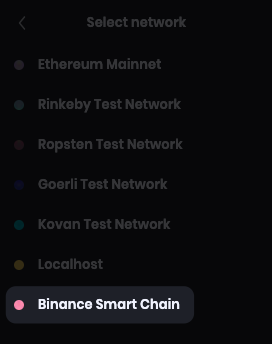
Add SMBElon to Metamask & Brave Wallet
Adding SMBElon to Metamask or Brave Wallet is identical and simple to do if you follow these steps.
- Unlock your Metamask or Brave wallet in your browser.
- Select Binance Smart Chain from your available list of Networks. Note that by default Ethereum Network is selected so it is important to check that BSC is selected.
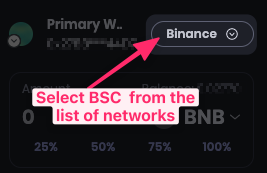
- Click on the Add Token button under your Assets Menu
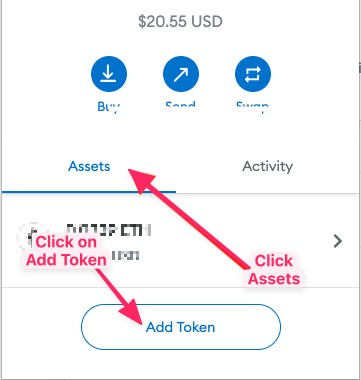
- You will now need to add the following details to the custom token window:
- Token Name: Self Made Billionaire Elon Token
- Token Contract Address:
0x609f59c97ddf58475c7d3f3fc829c3ff9fc4f76f
- Token Symbol: SMBElon
- Decimals of Precision: 18
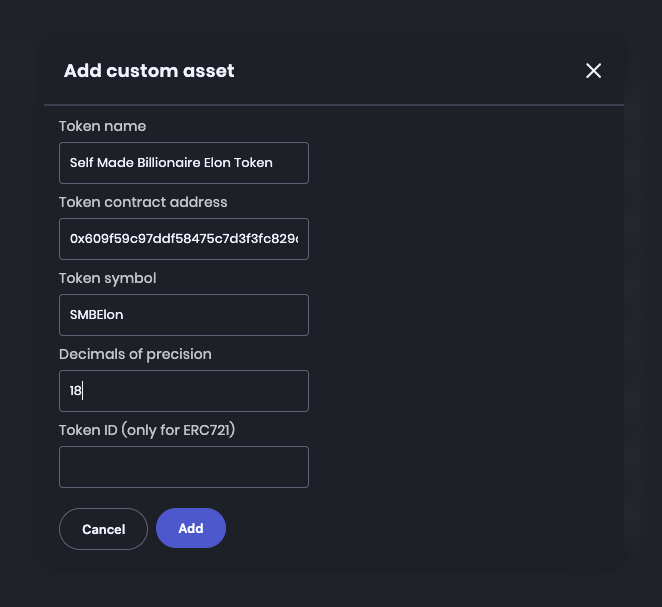
- Click the Add button once you have filled in all the details.
- You will now see SMBElon in your list of Assets in your Metamask or Brave Wallet
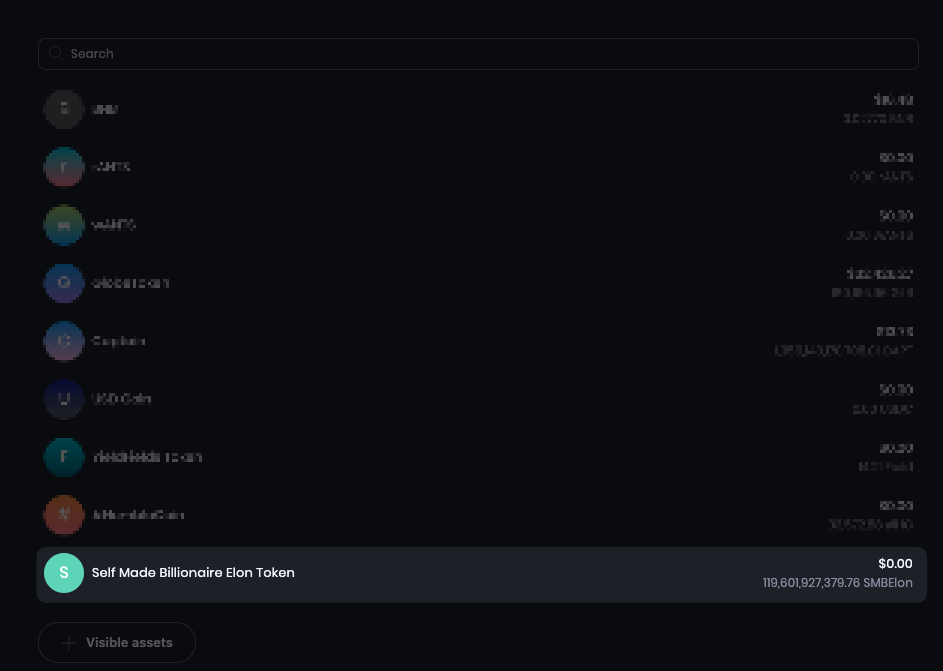
Add SMBElon to Trust Wallet
Adding SBMElon to Trust Wallet on your mobile device is simple as you do not need to add the BSC network - this is already done for you.
- Open up Trust Wallet and click on the Filter icon in the top-right of the screen
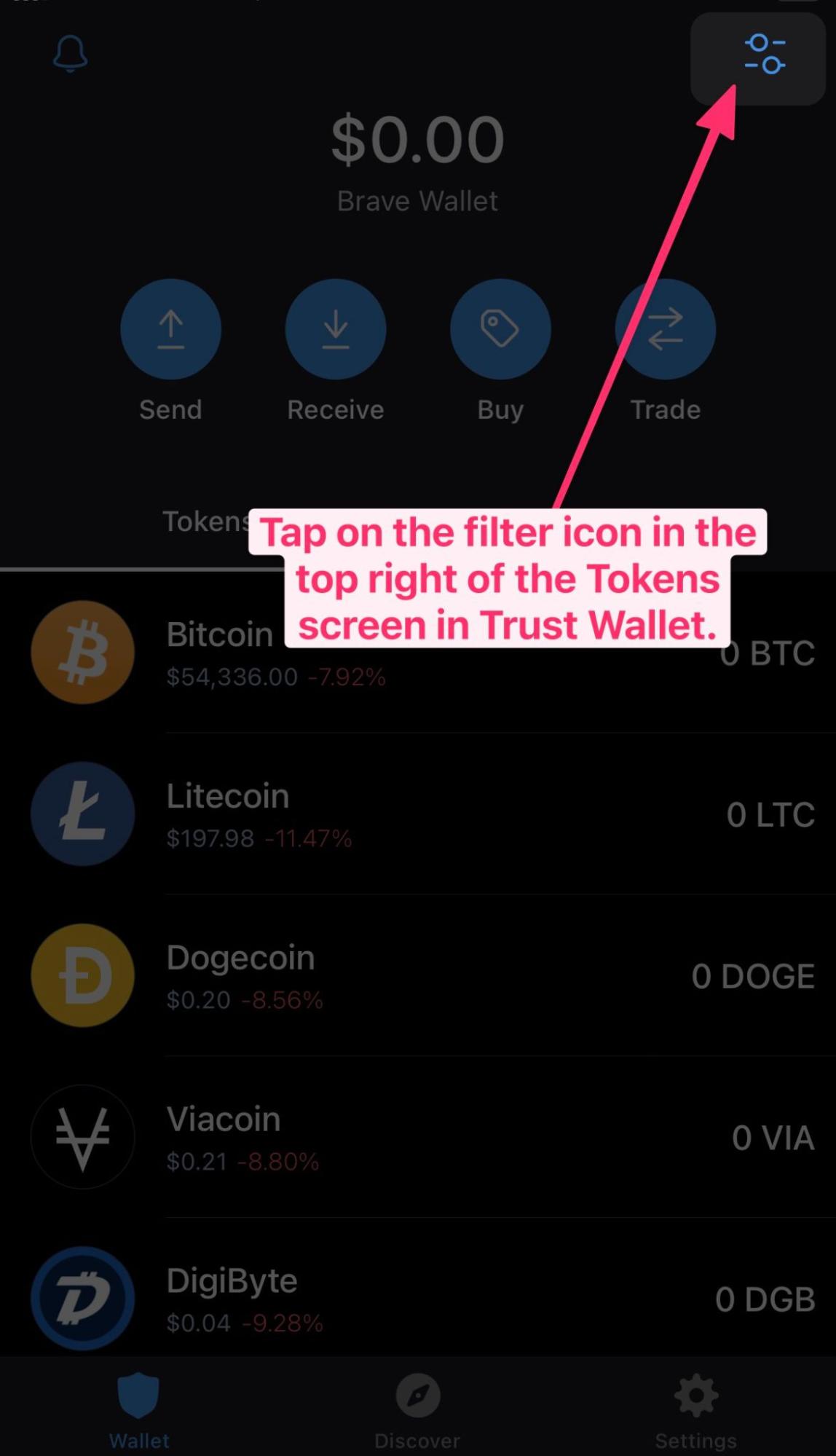
- In the text area type in SMB until you see the Add Custom Token button.
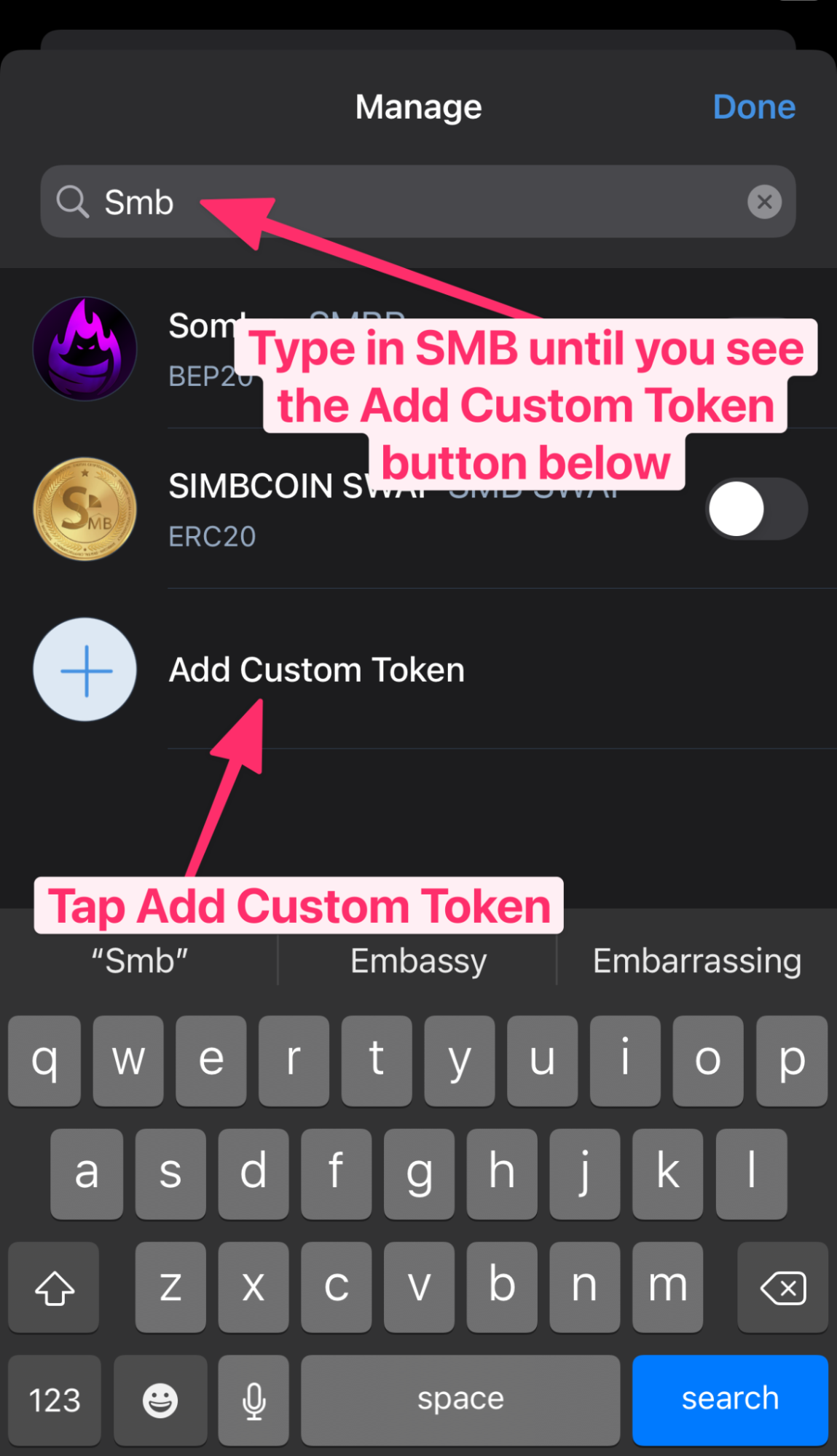
- Tap on Network where is says Ethereum
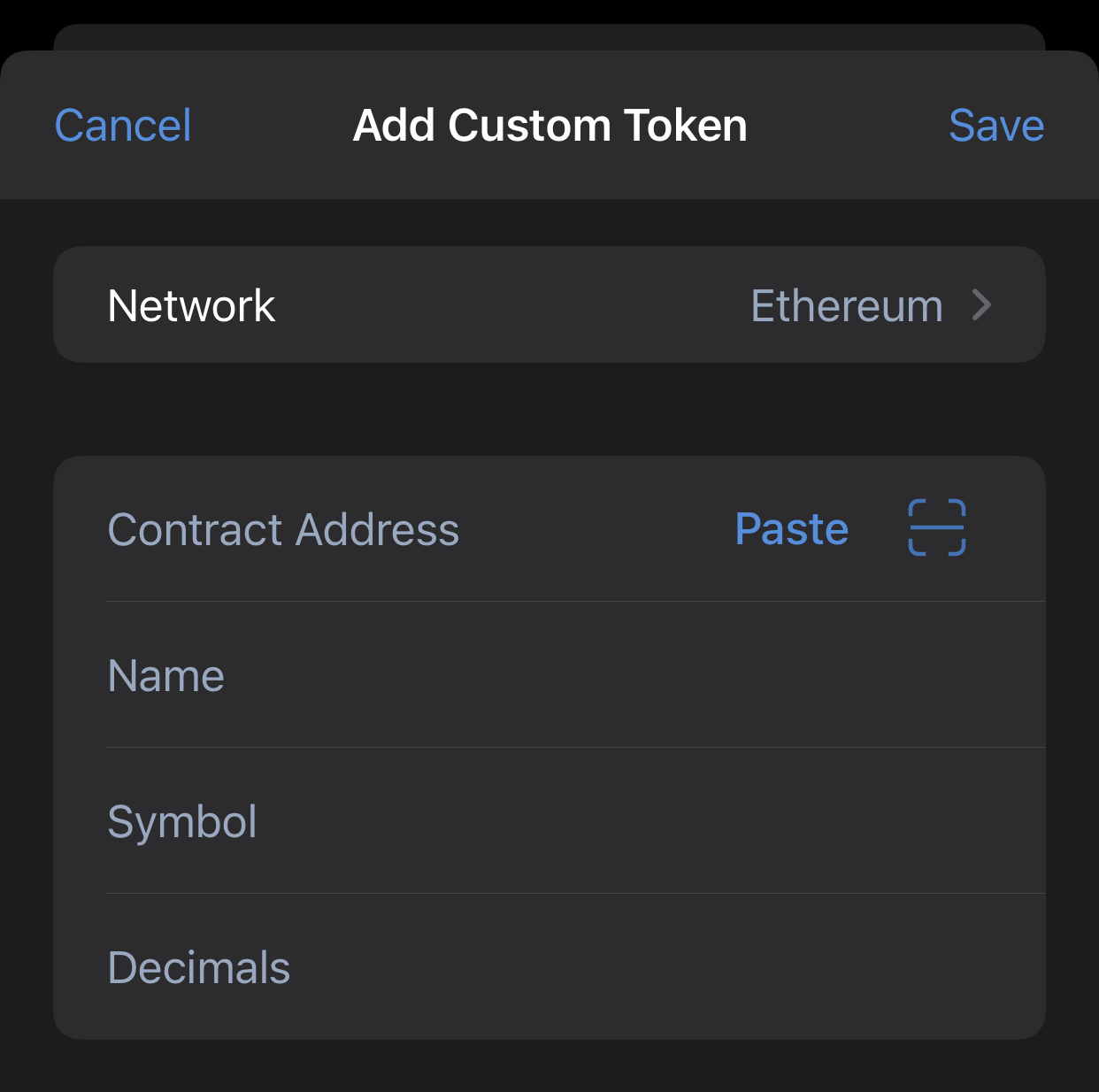
- Select Smart Chain from the list of Networks
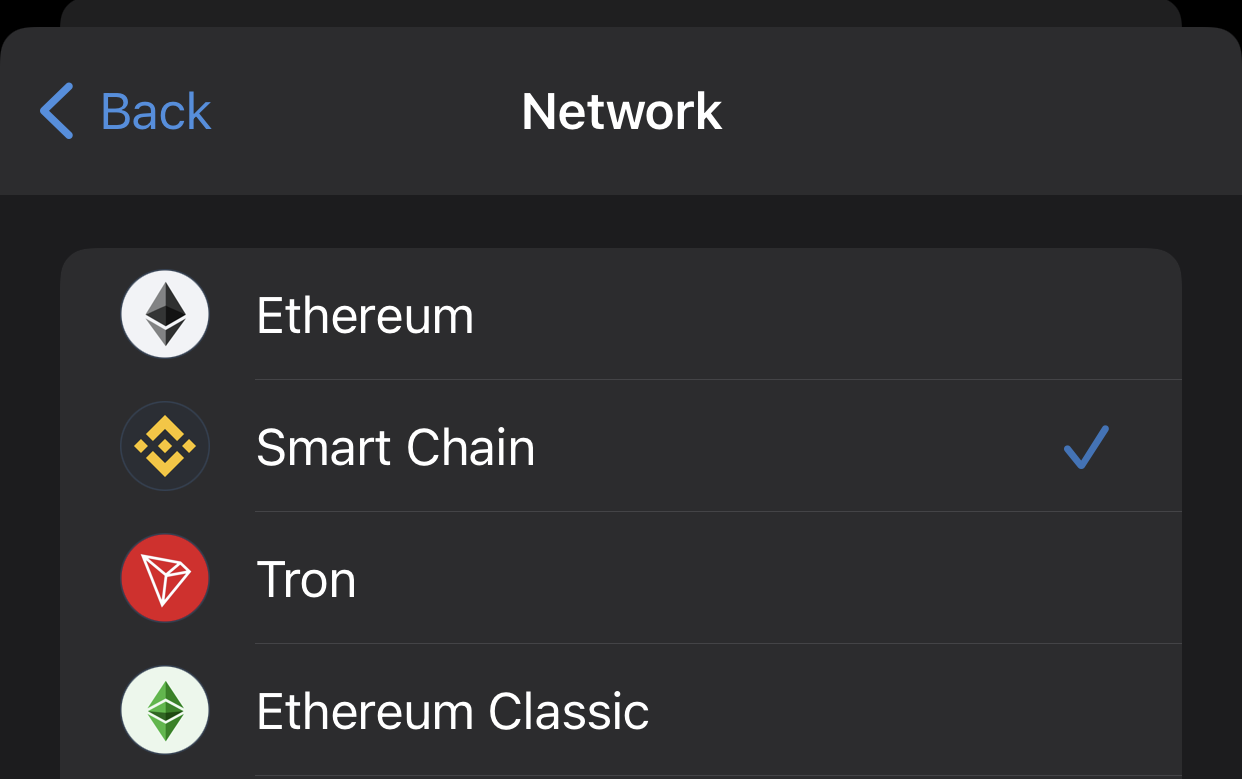
- Now add the SMBElon Contract Address which is:
0x609f59c97ddf58475c7d3f3fc829c3ff9fc4f76f
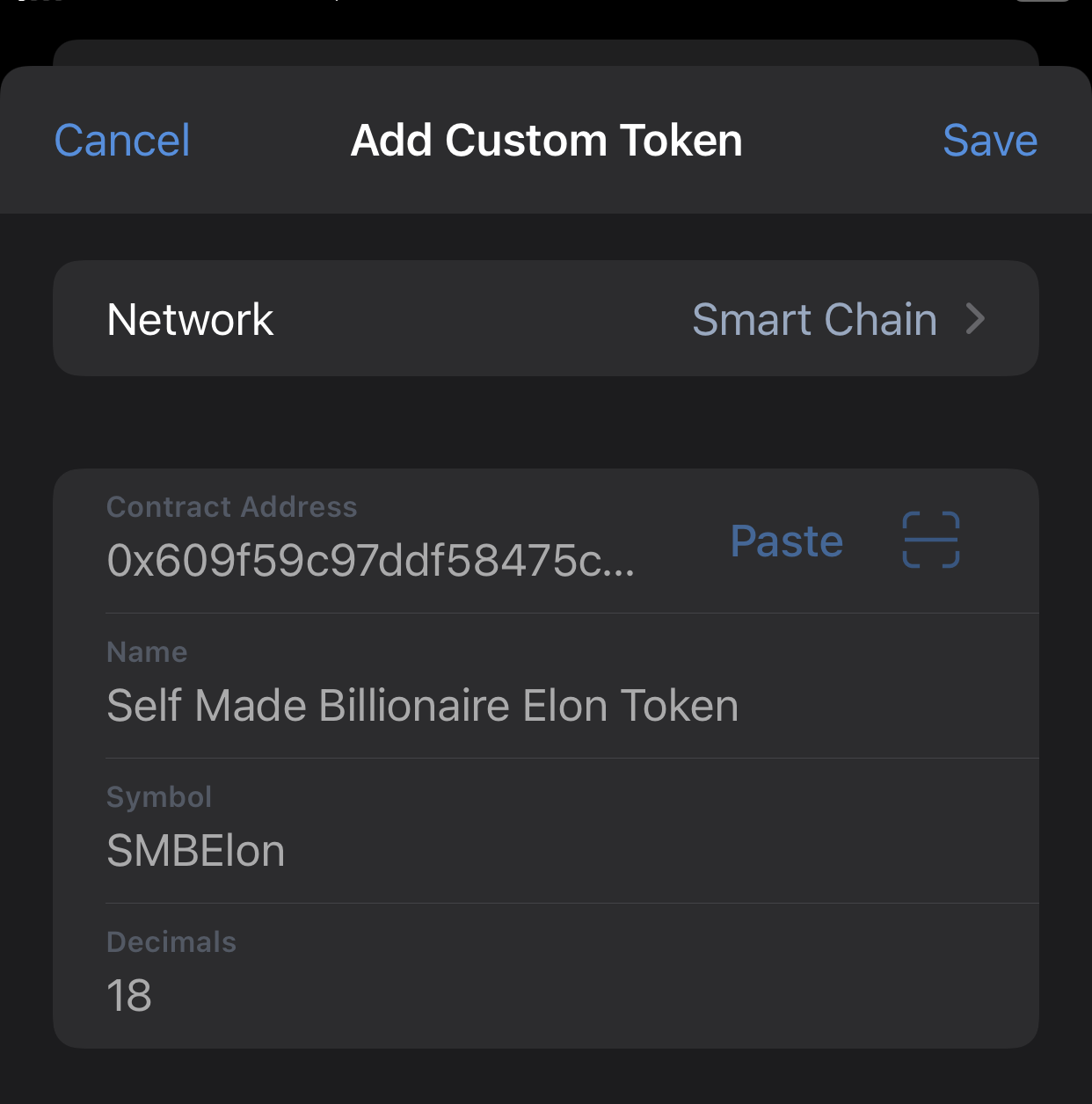
- With the contract address added the Name, Symbol and Decimals should have auto-populated. If not, you can use these:
- Name: Self Made Billionaire Elon Token
- Symbol: SMBElon
- Decimals: 18
- Tap on the Save button in the top right of the screen and you will see your newly added SMBElon token.